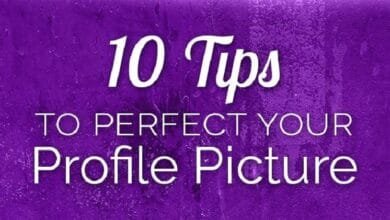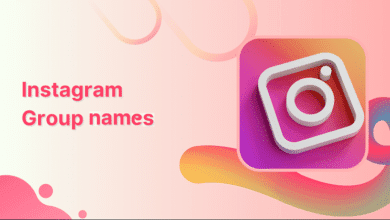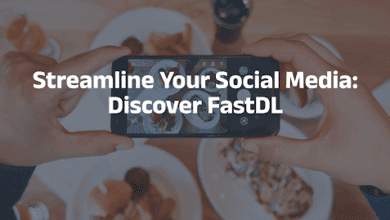How to Check, Change, and Reset Your Instagram Password
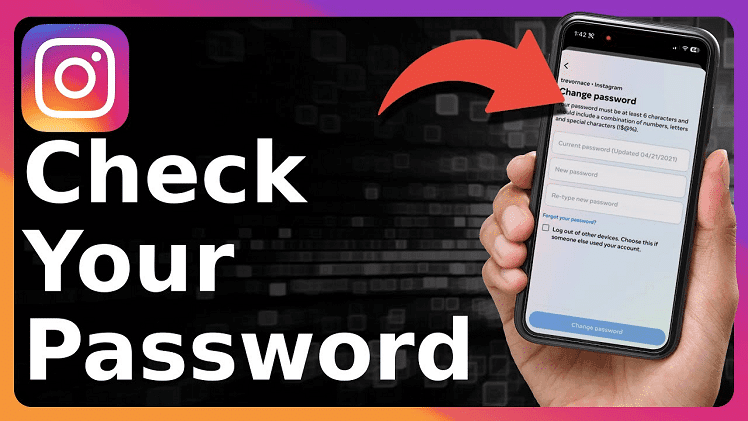
Instagram has become an essential platform for communication, entertainment, and business. With millions of users worldwide, security is a top priority. Many people face issues related to forgotten passwords, hacked accounts, or the need for stronger security. Knowing how to checking, change, or reset your Instagram password is crucial for keeping your account safe.
A weak or compromised password can put your personal data at risk. Hackers use advanced techniques to access accounts, making it necessary to have a strong password. If you suspect unauthorized access, checking your instagram password settings should be your first step. Regular password updates prevent security breaches and keep your Instagram account secure.
This guide provides step-by-step instructions on how to check your Instagram password, update it for better security, and reset it if you forget it. Whether you’re using Instagram on a smartphone or desktop, these methods will help you manage your password efficiently. You’ll also learn about the best security practices to prevent unauthorized access and keep your personal data protected.
If you’re looking for an easy way to recover access to your account, this article has all the answers. Let’s dive into the different methods to check, change, and reset your Instagram password for better security.
Learn More: Anonymous Instagram Story Viewer
How to Checking Your Instagram Password
Instagram does not allow users to view their current password for security reasons. However, you can check if your saved password is stored in your device’s password manager. On Android, passwords are stored in Google Password Manager. iPhone users can find them in iCloud Keychain.
To check your password on Android, go to Settings > Google > Manage Your Google Account > Security > Password Manager and look for Instagram. If saved, you can view your password after verification. On iPhone, open Settings > Passwords > Instagram to check stored credentials.

If you do not find your password in a saved location, consider resetting it. Many browsers, such as Chrome and Safari, also offer saved password features. Checking browser settings might help retrieve a forgotten password. Keeping track of login details with a trusted password manager can prevent such issues in the future.
How to Change Your Instagram Password
Changing your Instagram password regularly enhances security. To change it, open Instagram and go to Settings > Security > Password. Enter your current password and create a new one. Ensure it is strong by using a mix of uppercase letters, numbers, and symbols.
If you do not remember your current password, reset it using the Forgot Password option. This will send a reset link to your email or phone number. Once changed, avoid using easy-to-guess passwords like birthdays or names.
Using a password manager helps store and generate strong passwords. You should also enable two-factor authentication (2FA) for added protection. This ensures that even if someone gets your password, they cannot log in without a verification code.
How to Reset Your Instagram Password If Forgotten
If you forget your Instagram password, resetting it is simple. First, checking your password manager for Instagram. Open the Instagram login screen and click Forgot Password? Enter your email, phone number, or username. Instagram will send a password reset link.
Click the link, follow the instructions, and create a new password. Choose a strong password that differs from your previous ones. In condition you do not receive an email, check the spam folder. If your phone number is linked, request a reset code via SMS.
If you no longer have access to your registered email or phone, use Instagram’s help center to recover your account. Verifying your identity may be required, especially if suspicious activity is detected.
How to Secure Your Instagram Password
Keeping your Instagram password secure protects against hacking. Always use a password that is unique and not shared with other accounts. Enabling Two-Factor Authentication (2FA) adds an extra layer of security.
Avoid logging into Instagram on public or shared devices. If necessary, always log out after use. Regularly updating your password minimizes the risk of unauthorized access. If Instagram alerts you about an attempted login, change your password immediately.
Using a trusted password manager helps keep your credentials safe. It also prevents using weak passwords that can be easily guessed. Cybersecurity experts recommend updating passwords at least every six months for added protection.
How to Recover an Instagram Account Without a Password
If you are locked out of your Instagram account, recovery options are available. First, try resetting your password through email or SMS. If unsuccessful, use the Need More Help? option on the login page.
Instagram may ask for identity verification, such as providing a photo with a security code. If your account was hacked and recovery emails were changed, contact Instagram support immediately.
For business accounts, linking your Instagram to Facebook can provide additional recovery options. Keeping your contact details updated ensures you can always regain access.
How to Enable Two-Factor Authentication for Instagram
Two-Factor Authentication (2FA) significantly improves account security. To enable it, go to Settings > Security > Two-Factor Authentication and choose either SMS verification or an authentication app.
With 2FA enabled, Instagram sends a login code each time a new device attempts to access your account. Even if someone steals your password, they cannot log in without the additional code.
Authenticator apps like Google Authenticator or Authy provide more security than SMS. Hackers often attempt SIM-swapping scams, making authentication apps a safer choice.
How to Check If Your Instagram Account Has Been Hacked
Signs of hacking include unrecognized logins, missing posts, and messages you did not send. If you notice any of these, immediately check your login activity under Settings > Security > Login Activity.
If unauthorized logins are detected, log out from all devices and change your password. Enable Two-Factor Authentication for added protection. Also, review third-party apps with access to your Instagram under Settings > Security > Apps and Websites.
If you cannot log in, use Forgot Password? to reset it. For hacked accounts where email and phone details are changed, contact Instagram support. Acting quickly minimizes the risk of further damage.
How to Keep Your Instagram Password Strong
A strong password prevents unauthorized access. It should be at least 12 characters long and include a mix of numbers, symbols, and uppercase letters. Avoid using common words or personal details.
Never reuse passwords from other accounts. Cyber attackers use leaked credentials to attempt logins on multiple platforms. Using a password manager ensures your passwords remain unique and secure.
Regularly updating your password is a good habit. If Instagram notifies you of suspicious activity, change your password immediately. Strong passwords protect your privacy and personal data.
Conclusion
Protecting your Instagram account requires strong passwords, regular updates, and enhanced security features. Checking, changing, and resetting passwords are essential steps to maintaining security. With cyber threats increasing, adopting preventive measures keeps your account safe from hackers.
Using password managers, enabling Two-Factor Authentication, and keeping recovery details updated ensures easy access to your account when needed. If unauthorized activity is detected, immediate action is necessary.
Taking these steps significantly reduces the risk of hacking. Regular password updates and security checks are essential for long-term protection. Following these best practices will ensure a safe and secure Instagram experience.
FAQs About Instagram Password Checking
1. Can I see my Instagram password if I forget it?
No, Instagram does not display saved passwords. You can check your password in Google Password Manager or iCloud Keychain.
2. How can I reset my Instagram password without email?
Use your phone number linked to your account. If unavailable, follow Instagram’s account recovery process.
3. How often should I change my Instagram password?
Experts recommend updating passwords every six months for security.
4. What should I do if someone hacks my Instagram account?
Reset your password immediately and enable Two-Factor Authentication. Contact Instagram support if access is lost.
5. Is Two-Factor Authentication necessary?
Yes, it adds an extra layer of security and prevents unauthorized logins.
6. How do I know if my Instagram account is hacked?
Unexpected logins, deleted posts, or messages you did not send indicate a compromised account.
7. Can I use the same password for Instagram and other accounts?
No, using unique passwords for different accounts improves security.
8. What is the safest way to store passwords?
A password manager securely stores and generates strong passwords.