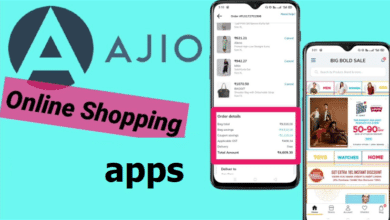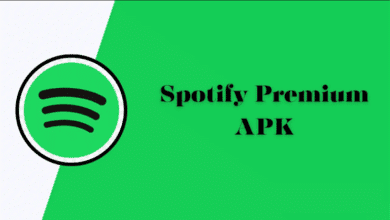Find My Device Samsung on Your Phone – How to Use
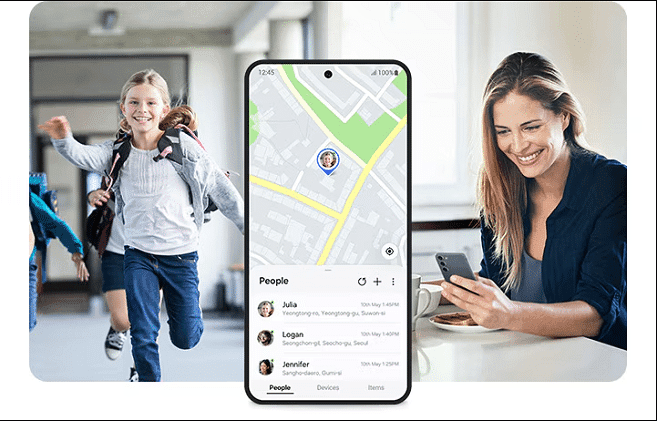
Find My Device Samsung
Losing your Samsung phone can be a stressful experience, but thankfully, Samsung offers a built-in tool called Find My Mobile to help you locate, lock, or even wipe your device remotely. Here’s a complete guide on how to use Samsung’s Find My Mobile feature.
✅ What Is Find My Mobile?
Find My Mobile is a free service offered by Samsung that allows you to track your lost phone, lock it, ring it, or erase data to protect your personal information.
📌 Prerequisites Before You Lose Your Phone
To use Find My Mobile, make sure:
- Your Samsung account is set up on the phone.
- Remote controls are enabled.
- The phone is connected to Wi-Fi or mobile data.
- Location services (GPS) are turned on.
Steps to activate:
- Go to Settings > Security and privacy.
- Tap Find My Mobile.
- Turn on the toggle for Allow this phone to be found.
- Sign in to your Samsung account if prompted.
How to Disable End-to-End Encryption in WhatsApp
🔍 How to Use Find My Mobile from Another Phone
If you’ve lost your Samsung phone, here’s how to track it from another device:
Method 1: Using a Web Browser
- Open a browser on another phone or computer.
- Visit https://findmymobile.samsung.com.
- Sign in with your Samsung account.
- Select your lost device from the list.
Method 2: Using Another Samsung Phone
- Install the SmartThings Find app (if not already pre-installed).
- Sign in with the same Samsung account.
- Tap on your lost device from the list to locate it on the map.
🛠️ What You Can Do with Find My Mobile
Once connected, you can:
- Locate your phone on a map.
- Ring your device even if it’s on silent.
- Lock the phone with a message and contact number.
- Back up data to Samsung Cloud.
- Erase data remotely to protect privacy.
- Extend battery life for longer tracking.
🚨 Bonus Tip: Enable Offline Finding
Samsung also supports Offline finding, which allows your device to be found even if it’s not connected to the internet using nearby Galaxy devices.
To enable: sumosearch
- Go to Settings > Security and privacy > Find My Mobile > Offline finding > Turn it ON.
🧠 Final Thoughts
Samsung’s Find My Mobile is a powerful tool that can give you peace of mind if your device is lost or stolen. Just make sure it’s set up in advance, and you’ll have a good chance of recovering your phone quickly and securely.